You can trust VideoGamer. Our team of gaming experts spend hours testing and reviewing the latest games, to ensure you're reading the most comprehensive guide possible. Rest assured, all imagery and advice is unique and original. Check out how we test and review games here
Before getting stuck into the new game, make sure you have the Madden 24 best settings programmed in! The latest in the series offers players an immersive and customizable gaming experience through its range of settings.
From controller preferences to graphics and gameplay options, Madden 24 provides players with the tools to tailor their gaming environment to their preferences. So what are you waiting for? Check out the best settings for Madden 24 below.
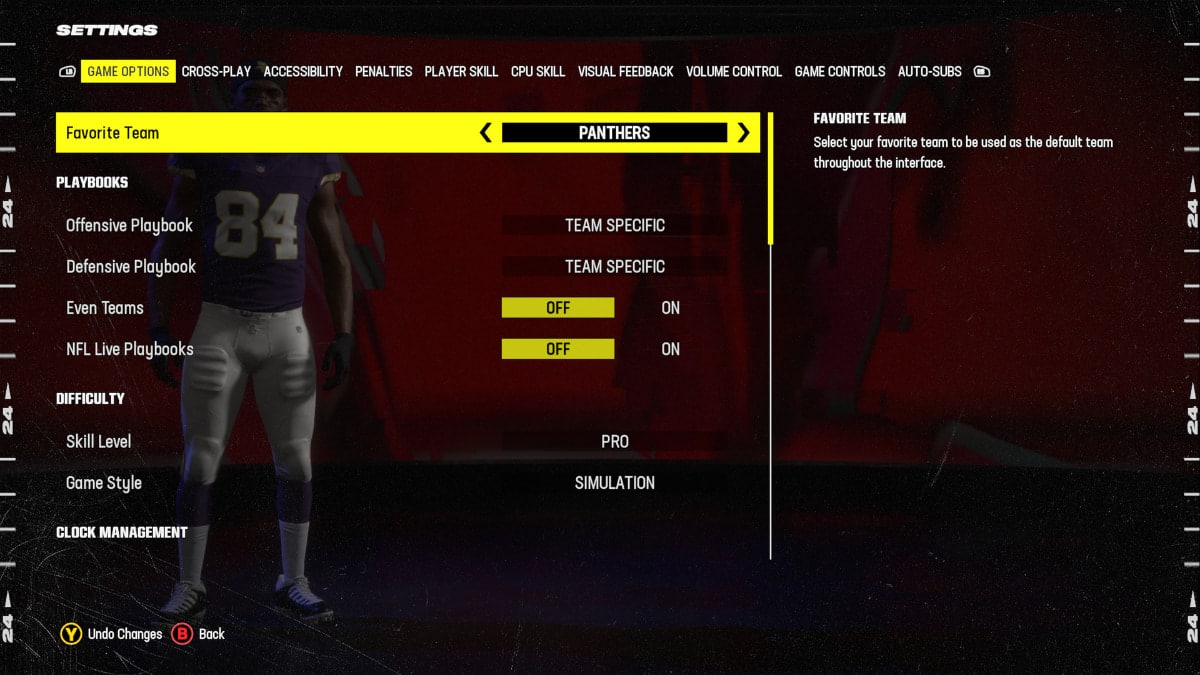
Madden 24 Best gameplay settings
Gameplay settings in Madden 24 are where players can truly tailor their experience to their liking. Whether players prefer a fast-paced arcade-style game or a more realistic simulation, the game’s sliders and settings allow them to tweak variables such as game speed, player agility, and AI behavior.
This level of customization ensures that players can create a Madden experience that aligns with their preferences, whether they’re casual gamers looking for fun or competitive players seeking authentic football challenges.
Madden 24 Best sliders – penalties
The first section of gameplay sliders in the settings menu concerns penalties. These can allow for a gameplay experience with more or less penalties. Ever felt like the NFL has too many flags? Now, you can play with a much lower penalty rate to stop the little interruptions. Conversely, you can also increase the frequency if you’ve ever wondered how there is no defensive pass interference or face mask penalty in Madden games.

Each slider is automatically set to 50/99. You have the choice to alter the following penalties sliders. The higher you go, the more often they will get called. If you’d like to see more pass interference calls, bump that up. If you’d like to see less holding, bump it down. You can adjust to try and get a realistic experience, or one where everything goes and penalties don’t really exist. The following categories can be adjusted:
- Offside
- False Start
- Offensive Holding
- Facemask
- Illegal Block in the Back
- Roughing the Passer
- Defensive Pass Interference
You can also toggle the following settings on and off. All are automatically on from the outset:
- Ineligible Receiver Downfield
- Offensive Pass Interference
- Kick Catch Interference
- Intentional Grounding
- Roughing the Kicker
- Running into the Kicker
- Illegal Contact
Madden 24 Best sliders – Player Skill and CPU Skill
The Player Skill and CPU Skill sliders affect how the players controlled by you or AI perform. Have you ever felt like the defensive AI was not trying to break up a pass with the right frequency? You can adjust that. Have you ever felt like your 96-overall quarterback is missing throws way too often? Now, you can adjust that, too! All the Player Skill and CPU Skill sliders begin at 50/100. If you feel as if your workhorse running back is getting tired too quickly, you can adjust the fatigue slider, for example. It’s all about making your own experience perfect.
You can adjust the following Player Skill and CPU Skill sliders:
Passing
- QB Accuracy
- Pass Blocking
- WR Catching
Rushing
- Run Blocking
- Fumbles
Pass Defense
- Reaction Time
- Interceptions
- Pass Coverage
Rush Defense
- Tackling
Special Teams
- FG Power
- FG Accuracy
- Punt Power
- Punt Accuracy
- Kickoff Power
Cross-Play
Cross-play can be toggled on and off in Madden 24. A new addition to the game, cross-play enables players to play with or against others on different consoles. The feature only works for players using the same generation of console. The setting is automatically toggled on when you start the game. To turn off, head to the cross-play tab in setting. From here, it is a simple on/off toggle.
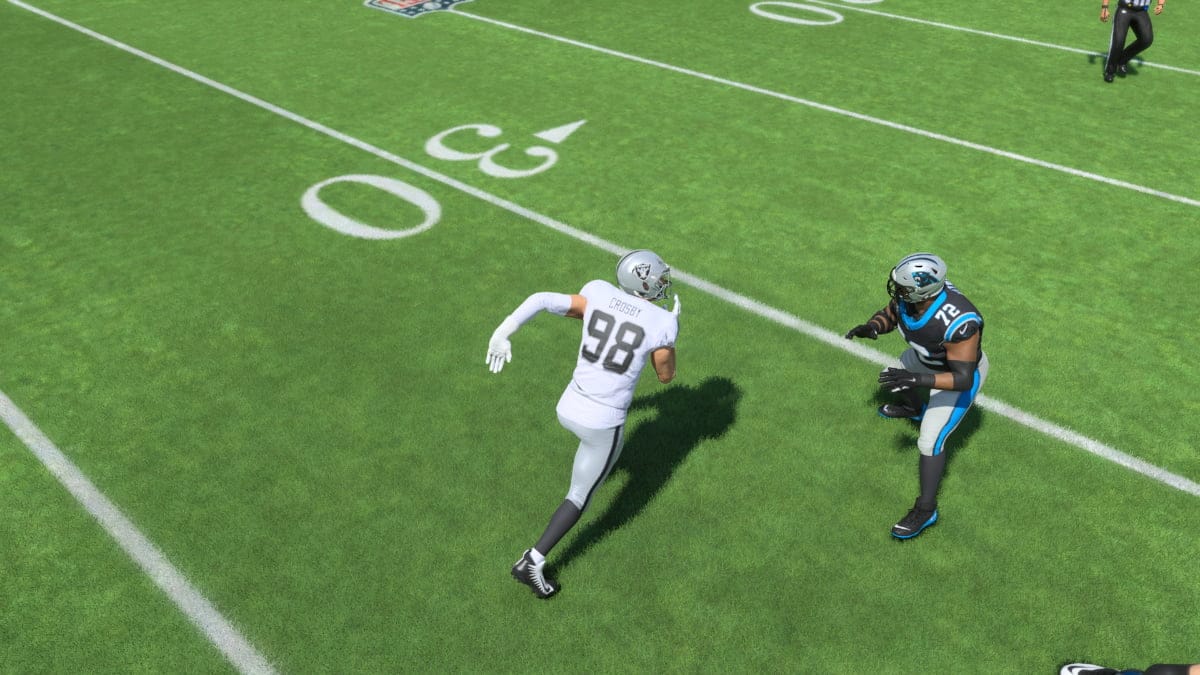
This is a feature exclusive to next-gen consoles (PC, Xbox Series X|S, PlayStation 5). Game options for last-gen (Xbox One, PlayStation 4) are limited to within their own consoles. This is true for Franchise Mode, Madden Ultimate Team, Superstar Mode, and more.
Best controller settings
When it comes to controller settings in Madden 24, the game offers a variety of options to ensure that players have precise control over their virtual athletes. From choosing between various button configurations to adjusting sensitivity and responsiveness, players can fine-tune their controls to match their playing style. As you play through, you will notice things aren’t exactly to your liking with the controls. They generally never are with video games. Madden 24 gives you the chance to change that.
You have the option to fully customise the button configuration to suit your style. However, we like to keep things simple here. We would advise using the default settings when it comes to the controller, especially if you’re a Madden veteran. Take a look at the full Madden 24 controls to get to grips with every aspect of both offense and defense. The controls are largely the same, and muscle memory for pressing certain buttons in certain scenarios will kick in. If you find something’s not right, you can always change it for yourself.
Best graphics settings
Graphics settings in Madden 24 allow players to strike a balance between visual fidelity and performance. Players can choose from a couple of graphic presets that offer stunningly realistic player models, detailed stadiums, and lifelike animations. Generally speaking, stronger consoles have better graphics processors. Additionally, PCs often have (if they are custom built) extremely good processors and Madden can make use of that.
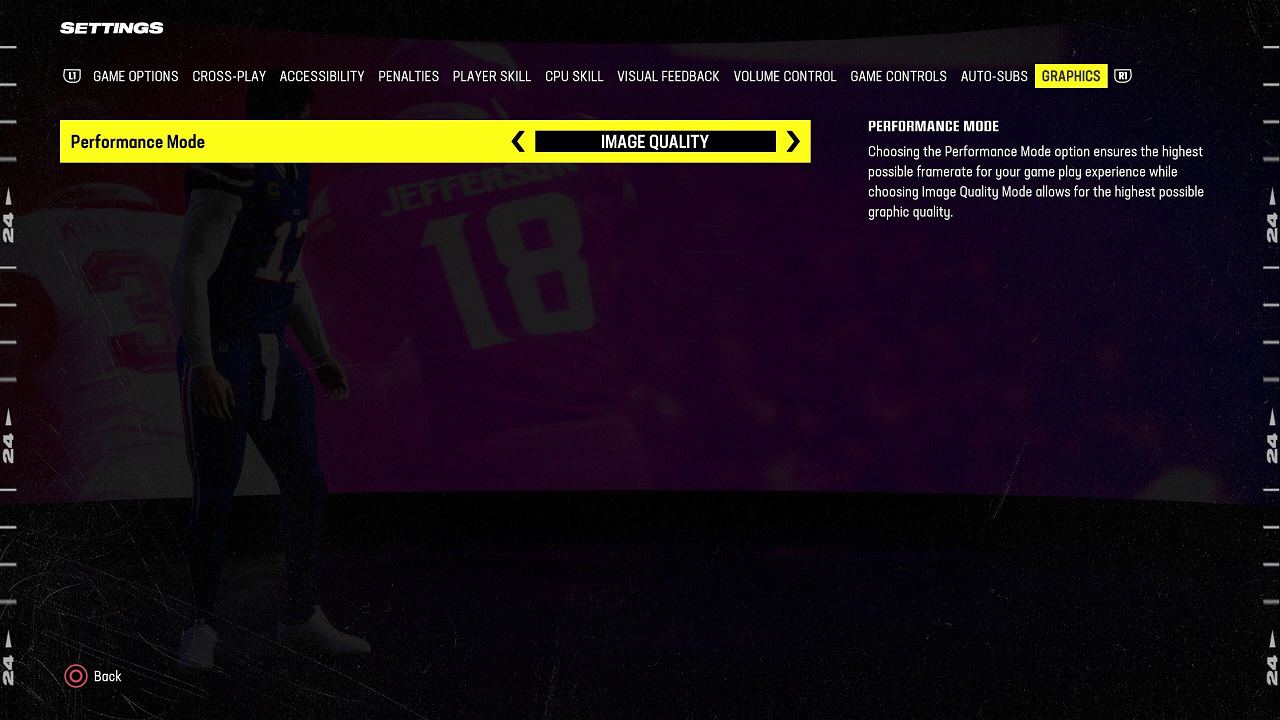
You have the choice between ‘Performance Mode’ or ‘Image Quality Mode’. ‘Performance Mode’ will give you the highest possible frame rate when playing, whereas ‘Image Quality Mode’ will give you the best graphics. Again, this is a personal choice, but we would opt for ‘Performance Mode’, as ‘Image Quality Mode’ can sometimes result in lag. If your device can handle it and you find that it improves your experience, then by all means, go for it!
That’s all for Madden’s sliders and settings. Be sure to check out the best Madden 24 abilities, find out how to strip the ball, and what MUT Season 2 has in store!
Madden 24
- Platform(s): PC, PlayStation, PlayStation 4, PlayStation 5, Xbox, Xbox One, Xbox Series S, Xbox Series S/X, Xbox Series X
- Genre(s): Sport, Sports


