Video Gamer is reader-supported. When you buy through links on our site, we may earn an affiliate commission. Prices subject to change. Learn more
- Use admin server commands by typing them into the chat box as an admin.
- Commands include banning or kicking players, teleporting them, and communicating with them.
- They also include server-side options like shutdowns and broadcast messages.
If you’re working your way towards being strong enough to take on the new Pals in the Sakurajima Island update, bring friends along to make things easier. Once you have a multiplayer server set up, you can team up to gather resources or hunt Pals. Admin server commands make this process even easier with some helpful buffs. Here’s how you can use them to speed up your mining runs.
All admin commands in the game
To input admin commands, simply type into the game’s chat box by pressing Enter on your keyboard. You’ll need admin access for this and if you don’t have it, type /AdminPassword followed by the server’s admin password. If you haven’t set an admin password, we’ve explained how to modify the PalWorldSettings.ini in the following section.
Here are the commands you can use in Early Access:
| Admin command | Function |
|---|---|
| /BanPlayer{SteamID} | This will ban the player with the corresponding SteamID from the server. |
| /Broadcast{Message} | This will broadcast a message that can be seen by everyone on the server. |
| /DoExit | This command shuts down the server. |
| /Info | This will display information related to the server, like the name of the server and the version of Palworld it’s running on. |
| /KickPlayer{SteamID} | This will kick the player with this SteamID from the server. |
| /Save | This saves the world data of your server. |
| /ShowPlayers | This brings up a helpful list of all the connected players in your server. |
| /ShutDown{Seconds}{Message} | This will create a timer that will shut the server down and plays a message for all the players currently on the server. |
| /TeleportToMe{SteamID} | This will bring a player with this specific SteamID to your current location. |
| /TeleportToPlayer{SteamID} | You can use this to teleport to a specific player who is in your server. |
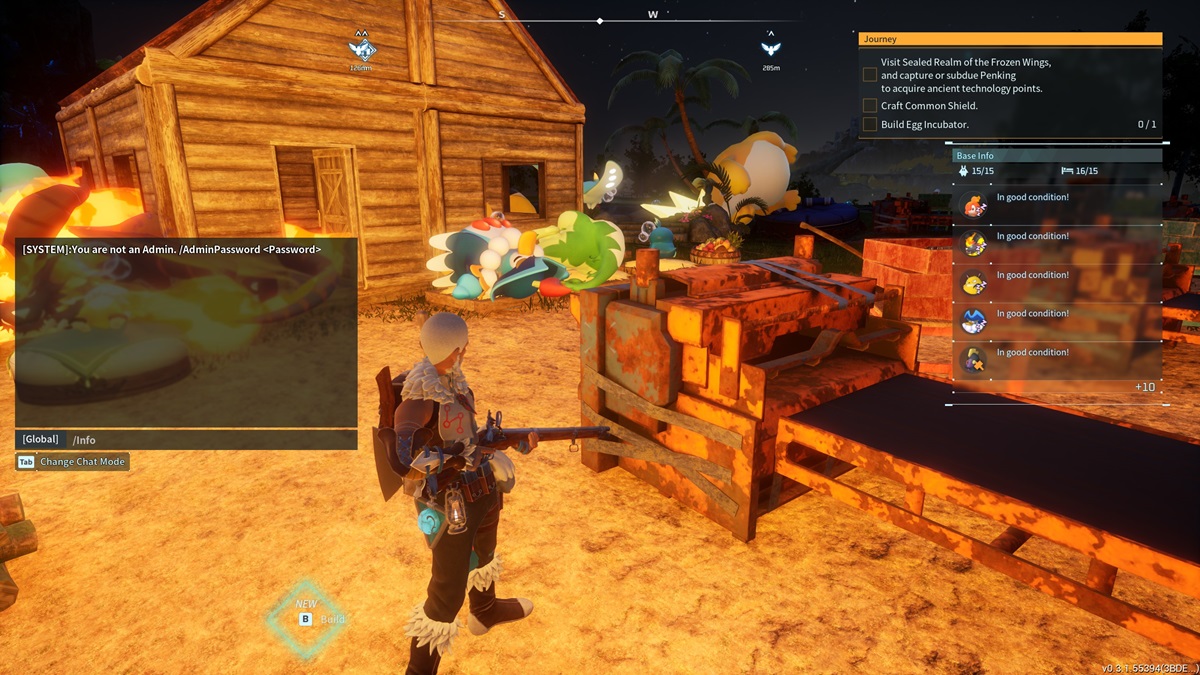
Our tips for using server commands
Here are some things we’ve learned while using these commands in-game:
- Right-click the player twice on the player list to quickly get their SteamID for commands.
- You can’t unban a person in-game after using the corresponding ban command. To unban them, you need to head to the banlist.txt file in your server directory and unban them there. This can be found at /Pal/Saved/SaveGames/banlist.txt.
- To set your server’s admin password, check out the PalWorldSettings.ini config file. This can be found at steamapps\common\PalServer\Pal\Saved\Config\WindowsServer. Here, the AdminPassword=”” section can be filled with any text to serve as a password. If this file is empty, you can find a sample file in the Palworld forums here.
Will more server commands be added?
If you were hoping to spawn specific Pals or change the weather, the game still doesn’t have these options. But considering that Palworld is still in early access, you might get more commands to play around with in the future. For now, you’ll have to settle for the list above. Some commands like teleporting to an ally or having them instantly show up near you are pretty helpful in combat situations. They feel like cheats sometimes, especially when you use allies as fast travel points.

