Video Gamer is reader-supported. When you buy through links on our site, we may earn an affiliate commission. Prices subject to change. Learn more
- Steam players can head over to %localappdata%\Pal\Saved\SaveGames to find their save files.
- If you’re on Microsoft Store, use %localappdata%\Packages\PocketpairInc.Palworld_ad4psfrxyesvt\SystemAppData\wgs.
- Save files are folders with long strings of numbers for names. You can back these up or replace them with another player’s data.
Since Palworld automatically backs up your progress often, most players don’t need to fuss over a backup. However, knowing the save file location can be useful when moving your character’s progress to another world. It can also help if you plan to try something risky in the game that could set your Pals back if it doesn’t pay off. Here’s where the Palworld save location is and how you can access it.
Save file location on Steam
Simply type %localappdata%\Pal\Saved\SaveGames on Windows’ Start menu or Windows Explorer and you’ll reach the save file location directly on PC. This isn’t a part of your Steam folder. And if the AppData folder is hidden, you can access it by going to the view tab on the ribbon and marking the box next to the “hidden files” option.
If that doesn’t work, you can head there manually as well. Use the following path: C:\Users\insertusernamehere\AppData\Local\Pal\Saved\SaveGames. If you saved the game in another directory, type its name instead of “C:” drive. And if you’re unsure of your username, simply head to the Users folder directly and pick a folder accordingly. Each save file sits in a folder with a long string of numbers for a name. This location can come in handy if you’re trying out some mods.
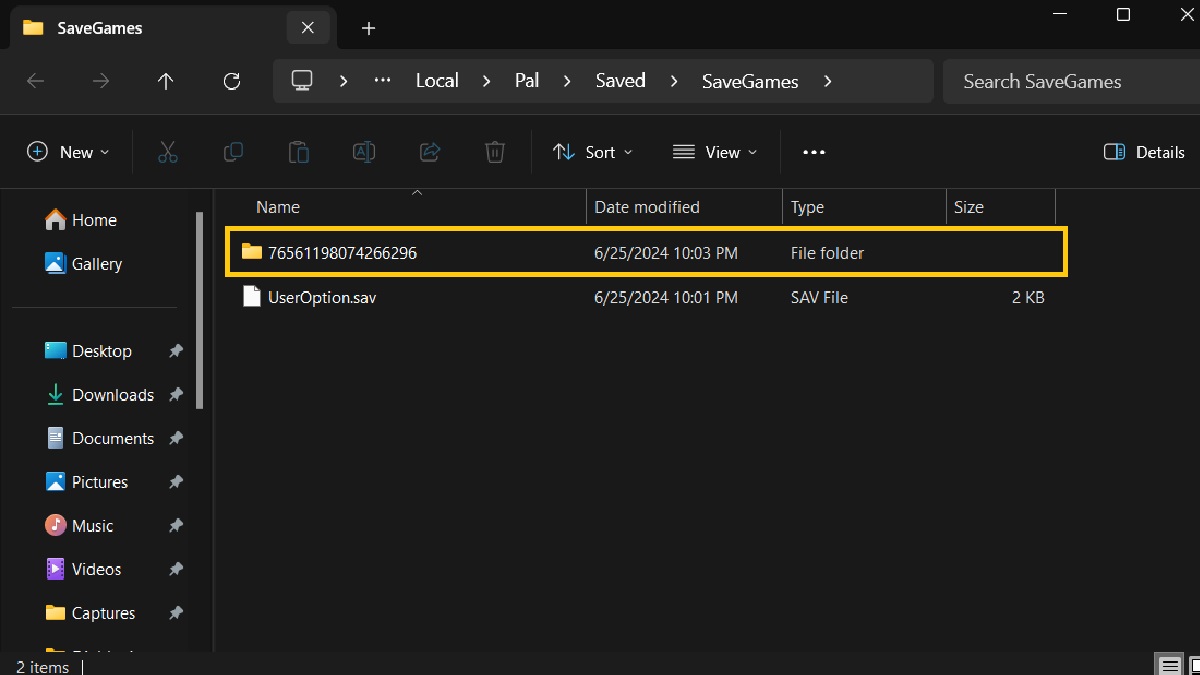
Save file location on Xbox Game Pass
If you’re playing the game on the Microsoft Store, you’ll need to head to %localappdata%\Packages\PocketpairInc.Palworld_ad4psfrxyesvt\SystemAppData\wgs. And if that doesn’t work, go to Windows Explorer and type in C:\Users\insertusernamehere\AppData\Local\Packages\PocketpairInc.Palworld_ad4psfrxyesvt\SystemAppData\wgs. The wgs folder will have your Palworld save files. This could come in handy if you’re trying to scale the high-level zones of the new Sakurajima Island.
How to back up a save
Now that you’ve found the save itself, backing it up is simply a matter of copying and pasting this folder to another location. If your game file gets corrupted or if you do something in-game that you regret, you can simply paste the old folder’s contents into your current save. This will revert any changes and will bring your character back to its previous level. Doing so will reset the world to its previous state as well so use the in-game save reload if you only want to go back by a couple of saves.
How to transfer a save from another player
The process here is the same as backing up your save. If you’re just starting out and need a quick boost, a friend can lend their save file to you. Remember that this will give you their character as well, complete with their items and level bonuses. You can customise them later on as you see fit. Simply ask them for a save folder, head to your save file location, and swap out the contents of an existing save with this folder. Remember that you need to have created a world earlier to replace its contents with the new save. Game data includes world data as well so this is a quick way to get a base for survival and reveal portions of the map for a headstart.

