Video Gamer is reader-supported. When you buy through links on our site, we may earn an affiliate commission. Prices subject to change. Learn more
Here are the best controller settings for Baldur’s Gate 3 on PC.
Baldur’s Gate 3 is Larian Studio’s latest game, reviving the IP after a period of waiting. Fans are expectedly excited for the launch of the full game, and have already been seeking out the best graphics settings for the game.
With early access just about to finish, players are already gearing up and deleting their saves via the save file location, getting ready to begin a new adventure. However, the game is complicated and the controls are not easy to wrap your head around. Let’s go over the best controller settings for Baldur’s Gate 3 on PC.
Best controller settings for Baldur’s Gate 3 on PC
Here are the best controller settings for Baldur’s Gate 3 on PC. We already have confirmation that the game is going to feature full controller support, which the previous Early Access was not fully blessed with. Alongside that, we’ve found the best controllers for Baldur’s Gate 3, which you might be interested in finding out before we begin.
Calibrating the best controller settings for Baldur’s Gate 3 is going to be important. While it’s not going to be as complex as FPS games and other action-oriented RPG games, you’re going to want to ease your experience playing a game that’s going to have a lot of different inputs and processes at a time.
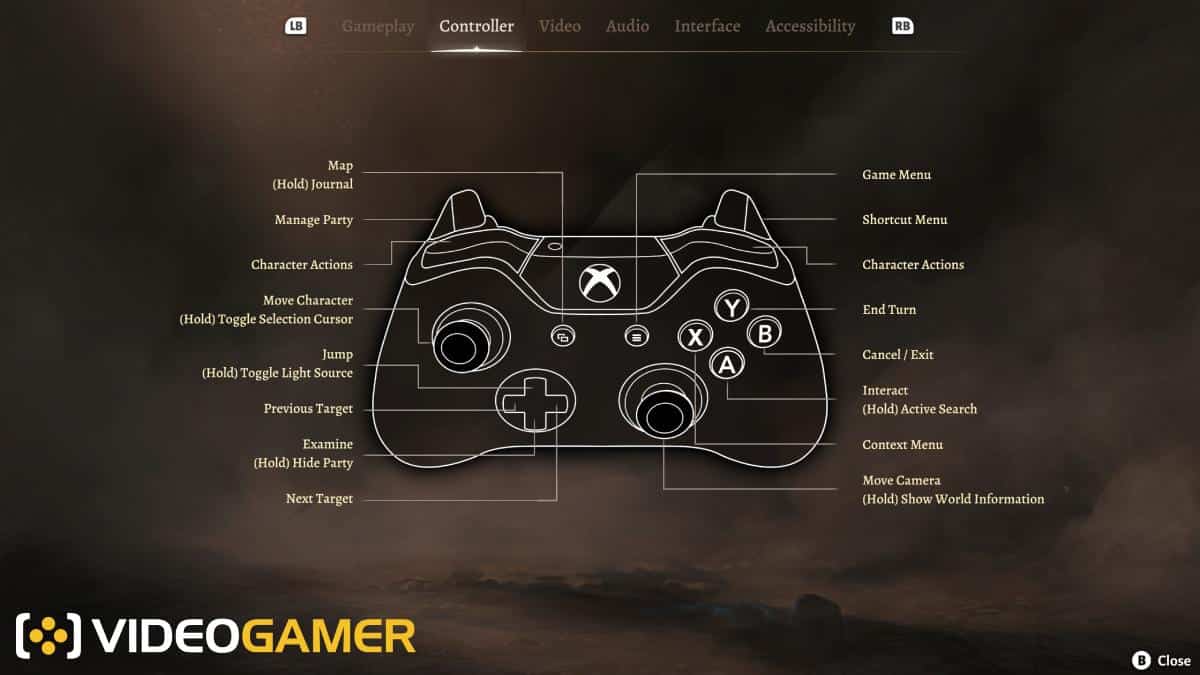
- Interact – A
- Cancel / Exit – B
- Context Menu – X
- End Turn – Y
- Move Camera – Right Stick
- Move Character – Left Stick
- Character Actions – RB
- Game Menu – RT
- Character Actions – LB
- Manage Party – LT
- Map – Select
- Game Menu – Start
- Examine – D Pad Down
- Next Target – D Pad Right
- Previous Target – D Pad Left
- Jump – D Pad Up
While there doesn’t seem to be much room to change options in game, you might still want to change controller bindings via Steam’s Controller Interface.
