Video Gamer is reader-supported. When you buy through links on our site, we may earn an affiliate commission. Prices subject to change. Learn more
If you want to keep your graphics card running smoothly, you’ll need to know how to update your GPU driver.
Graphics cards are absolutely fundamental to gaming performance. It is not just a question of buying the best graphics card and calling it a day, however. You also need to make sure that your GPU is kept up to date to ensure it’s running smoothly and compatible with all the latest releases. This means regularly updating the card drivers.
Drivers are bits of software, made by the manufacturer and used to keep your card working effectively with your gaming PC’s other bits of hardware and software. With new games and components being released all the time, GPU drivers tend to come out fairly regularly. If you are experiencing crashes or poor performance from your card, updating the driver could be the solution.
This will be a generic guide that should work for all GPU makes. If you would like a specific guide on how to update Nvidia drivers, we’ve got you covered. Before you start this process, you also need to make sure you are connected to the internet.
How to update GPU driver
- Open the Windows Start Menu and search for Device Manager
- Open the Device Manager and click on the Display Adaptors drop-down menu.
- Right click on your GPU and select Properties
- A new window will pop up, at the top of it click on Drivers
- Select Update Driver and then Search automatically for drivers
Now let’s break that down in more detail.
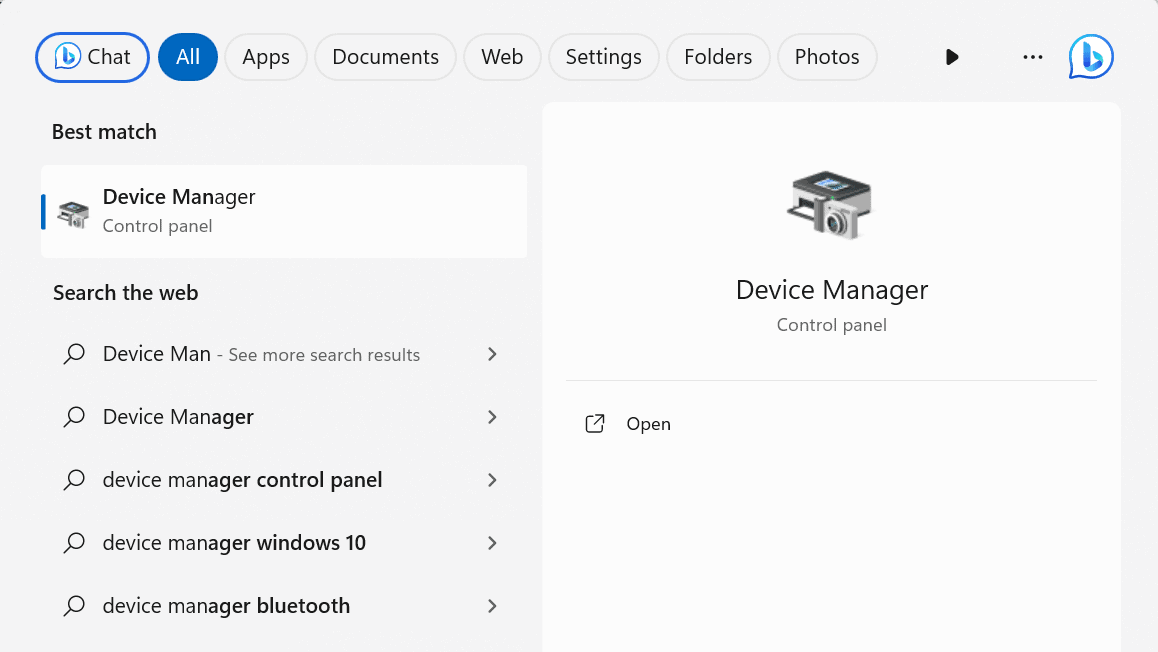
The first step is to identify what driver is currently installed on your GPU. The easiest way to do this is to open the Windows Start Menu and type in ‘Device Manager’. Double-click to open the manager itself.
From the following Window select the Display Adaptors drop-down menu.
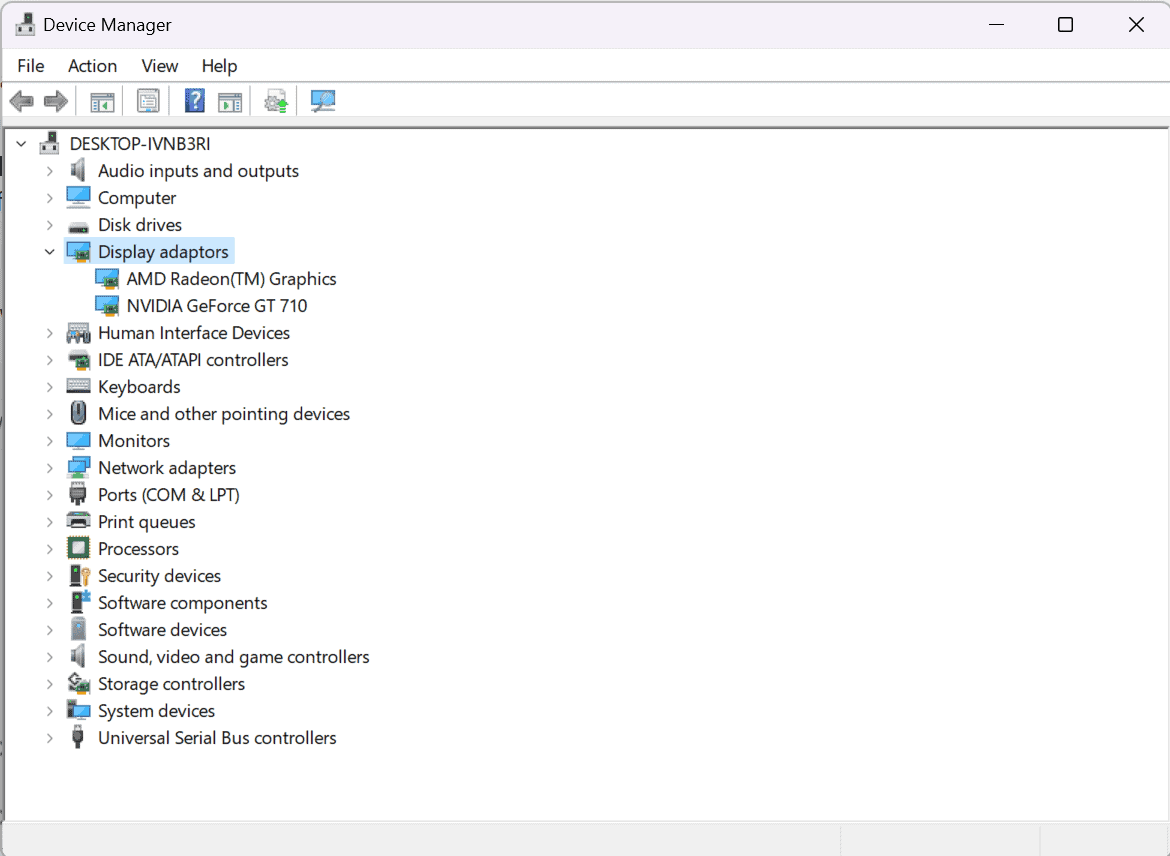
Next, right-click on your GPU. In our case that would be ‘NVIDIA GeForce GT 710’. After right-clicking, select properties.
Now click on the Driver tab and select Update Driver. From there click Search automatically for drivers.
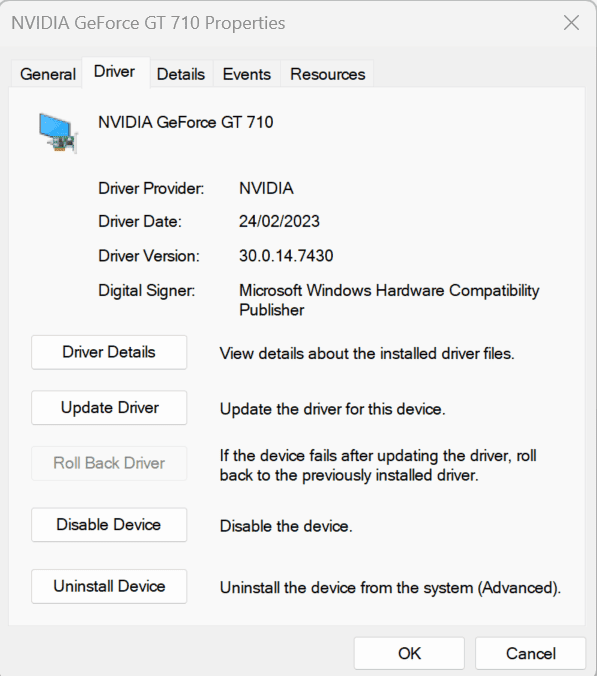
Windows will now run an automatic check for any new drivers for your GPU. If it finds them it will ask if you want to install them, click OK. If it doesn’t find a new driver it will say ‘Windows has determined that the best driver for your device is already installed. There may be better drivers on Windows Update or on the device manufacturer’s website.
Windows is usually pretty good at finding these updates but you want to make sure, take note of the driver version listed in the window. Next, search your exact GPU’s latest driver version, and check if the name matches the one listed in the device manager.
Frequently asked questions
Updating your GPU drivers can be a daunting process, but shouldn’t have to be. To try and make things as simple as possible we’ve answered a few of the most common questions here.
How to update GPU drivers in Windows 10
For Windows 10 the process of updating your GPU drivers is identical to that of Windows 11. Simply navigate to your graphics card, within the Windows Device Manager. Then click on the Driver tab and select Update Drivers.
How to update AMD drivers
The process of going to Windows Device Manager, selecting your GPU and clicking Update Drivers does work for AMD cards. If you want a more bespoke service, however, you can download AMD Adrenalin. This is a special software, made by AMD which provides a tonne of insights for your GPU, among them is telling you when your GPU driver needs updating.
Do graphics drivers update automatically?
You can set your Windows preferences so that it automatically installs new drivers when it finds them. If you have a Nvidia GPU, you can also use GeForce Experience to automatically tell you as soon as a new driver has been released.
Does updating GPU drivers increase FPS?
Every driver update will improve the performance of your GPU in some way. This will often mean you see an increase in FPS after updating. However, sometimes drivers are specifically for certain games or bits of hardware, so you might not see benefits across the board.

